Encountering the vexing “No SIM” error on your iPhone can disrupt communication and access to essential features. This error message typically appears when your device fails to recognize the SIM card, hindering calls, texts, and mobile data access. Understanding the reasons behind this issue and learning how to troubleshoot it is crucial for maintaining uninterrupted connectivity. In this article, we delve into the root causes of the “No SIM” error and provide comprehensive solutions to help you resolve it quickly, ensuring your iPhone functions seamlessly.
Why Does My Iphone Say No Sim?
- SIM Card Issues: The SIM card may be loose, damaged, or improperly inserted. Ensure it is securely in place.
- Software Glitches: Sometimes, software issues can cause the iPhone to lose recognition of the SIM card. This can often be fixed with a simple restart.
- Outdated iOS: Running an outdated iOS version might lead to compatibility issues with the SIM card. Check for software updates.
- Network Settings: Incorrect network settings or glitches can cause this error. Resetting network settings can often resolve the problem.
- SIM Card Damage: Physical damage to the SIM card can prevent it from being detected. Check the SIM card for any visible damage.
- Carrier-Related Issues: Sometimes, it’s a problem with your carrier or account. Contact your carrier’s customer support to rule this out.
- Hardware Issues: In rare cases, hardware problems like a damaged SIM card reader can be the cause. Professional repair may be needed in such cases.
How To Perform A Basic Restart?
Performing a basic restart on your iPhone is a simple yet effective troubleshooting step that can resolve various minor software-related issues, including the “No SIM” error. Here’s how to do it in four easy steps:
- Unlock Your iPhone: If your iPhone is locked, press the power button (located on the right side of the device for iPhone 6 and later, or on the top for iPhone 5s and earlier) or the home button (for iPhones with a physical home button) to wake it up and display the lock screen.
- Locate the Power Button: As mentioned earlier, the power button is typically on the right side of the iPhone. It may also be combined with the volume up or down buttons on newer models.
- Press and Hold the Power Button: Press and hold the power button until you see the slider for turning off your iPhone appear on the screen. This usually takes about 3-5 seconds.
- Slide to Power Off: Swipe the slider from left to right to turn off your iPhone. Wait a few seconds for the device to completely power down. To turn it back on, press and hold the power button again until the Apple logo appears on the screen, indicating that the iPhone is restarting.
Hardware-Related Solutions
When dealing with hardware-related issues causing your iPhone to display the “No SIM” error, it’s essential to carefully assess and address potential problems. Here are some hardware-related solutions to consider:
Inspect The SIM card Tray And Slot:
Remove the SIM card tray from your iPhone using a SIM ejector tool or a paper clip. Examine the SIM card tray for any signs of damage, such as bent pins or misalignment. Check the SIM card slot inside your iPhone for debris or foreign objects that might obstruct the SIM card’s proper placement. If you identify any physical damage or obstructions, you may need to replace the SIM card tray or seek professional repair.
Check For Water Damage:
iPhones are susceptible to water damage, which can affect various components, including the SIM card reader. Look for water damage indicators on your iPhone. These indicators typically change color when exposed to moisture. If they’re activated, it suggests water damage. If you suspect water damage, avoid turning on your iPhone and consult a professional repair service or an Apple Store for assessment and possible repair.
Sim Card Inspection And Replacement:
If your SIM card appears worn, scratched, or damaged in any way, consider obtaining a replacement from your carrier. A damaged SIM card may not make proper contact with the iPhone’s SIM card reader, leading to the “No SIM” error.
Professional Repair Or Service:
If you’ve attempted all the above troubleshooting steps and still encounter the “No SIM” error, it may be indicative of a more complex hardware issue. In such cases, it’s advisable to contact an Apple Authorized Service Provider or visit an Apple Store for a thorough diagnosis and potential repair.
When To Seek Professional Assistance?
Seeking professional assistance for iPhone issues, including the “No SIM” error, is advisable in the following situations:
- Persistent “No SIM” Error: If you’ve tried all the common troubleshooting steps, including reseating the SIM card, restarting your iPhone, and checking for software issues, but the problem persists, it’s time to consult a professional.
- Physical Damage: If you suspect physical damage to your iPhone’s SIM card tray, SIM card, or other internal components, don’t attempt to repair it yourself. Professional technicians can assess the extent of the damage and provide the necessary repairs.
- Water Damage: If your iPhone has been exposed to water or other liquids, even if it seems to be functioning initially, it’s crucial to have it inspected by a professional. Water damage can have delayed and long-term effects and a technician can assess and mitigate potential issues.
- Out-of-Warranty or Warranty Concerns: If your iPhone is still under warranty, consider reaching out to Apple or an Apple Authorized Service Provider. Even if it’s out of warranty, it’s often more reliable to have authorized technicians perform repairs to maintain your device’s integrity.
- Complex Software Issues: If the “No SIM” error is accompanied by other unusual behaviors or if you suspect complex software issues that basic troubleshooting hasn’t resolved, consulting professionals with expertise in iPhone diagnostics can be beneficial.
- Data Recovery: If the “No SIM” error is severe and you’re concerned about data loss, professional technicians can attempt data recovery procedures that may not be feasible for the average user.
- DIY Attempts Failed: If you’ve attempted DIY repairs or troubleshooting and made the situation worse or couldn’t resolve the issue, seek professional help promptly to prevent further damage.
- Unusual Noises or Hardware Malfunctions: If you notice unusual noises, hardware malfunctions, or overheating along with the “No SIM” error, stop using your device immediately and seek professional assistance to prevent safety hazards.
Preventive Measures
Taking preventive measures can help you avoid encountering the “No SIM” error on your iPhone and maintain smooth, uninterrupted mobile communication. Here are some key preventive measures to consider:
1. Proper SIM Card Handling:
When inserting or removing the SIM card, do so gently and carefully to avoid bending or damaging it. Use the provided SIM ejector tool or a paper clip to remove the SIM card tray. Ensure that the SIM card is correctly aligned with the tray’s notch before reinserting it.
2. Regular Software Updates:
Keep your iPhone’s iOS and apps up to date by regularly checking for and installing software updates. Software updates often include bug fixes and enhancements that can improve device stability.
3. Clean the SIM Card and Tray:
Periodically remove the SIM card and gently clean it with a microfiber cloth or a soft, lint-free cloth. Examine the SIM card tray for dust or debris and clean it if necessary before reinserting the SIM card.
4. Use a Protective Case:
Utilize a protective case to shield your iPhone from physical damage, including drops and impacts. Cases can also help prevent damage to the SIM card tray.
5. Avoid Extreme Temperatures:
Exposing your iPhone to extreme temperatures (both hot and cold) can affect its performance. Avoid leaving it in direct sunlight or in freezing conditions.
Conclusion
In conclusion, understanding and addressing the “No SIM” error on your iPhone is essential for maintaining seamless communication. By following the troubleshooting steps outlined in this article and taking preventive measures, you can often resolve the issue swiftly and prevent it from recurring. Remember to handle your SIM card and iPhone with care, keep your software updated, and seek professional assistance when needed. With these strategies, you can ensure that your iPhone remains a reliable and efficient communication tool, keeping you connected whenever you need it.
FAQ’s
What Does The “No Sim” Error Mean On My Iphone?
The “No SIM” error indicates that your iPhone is unable to detect a SIM card, preventing you from making calls, sending texts, and using mobile data.
How Can I Fix The “No Sim” Error On My Iphone?
You can try troubleshooting steps like reseating the SIM card, restarting your iPhone, updating iOS, or resetting network settings. If these fail, consider contacting your carrier or visiting an Apple Store.
Why Does My Iphone Say “No Sim” After A Software Update?
Software updates can sometimes cause temporary glitches. Restart your iPhone, and if the issue persists, consider removing and reinserting the SIM card.
What Should I Do If My SIM Card Is Damaged?
If your SIM card is physically damaged, contact your carrier to obtain a replacement SIM card. Ensure it’s properly inserted when installing the new one.
Is Water Damage A Common Cause Of The “No Sim” Error?
Yes, water damage can affect the SIM card reader and lead to the error. If your iPhone has been exposed to water, have it inspected by a professional to assess any potential damage.










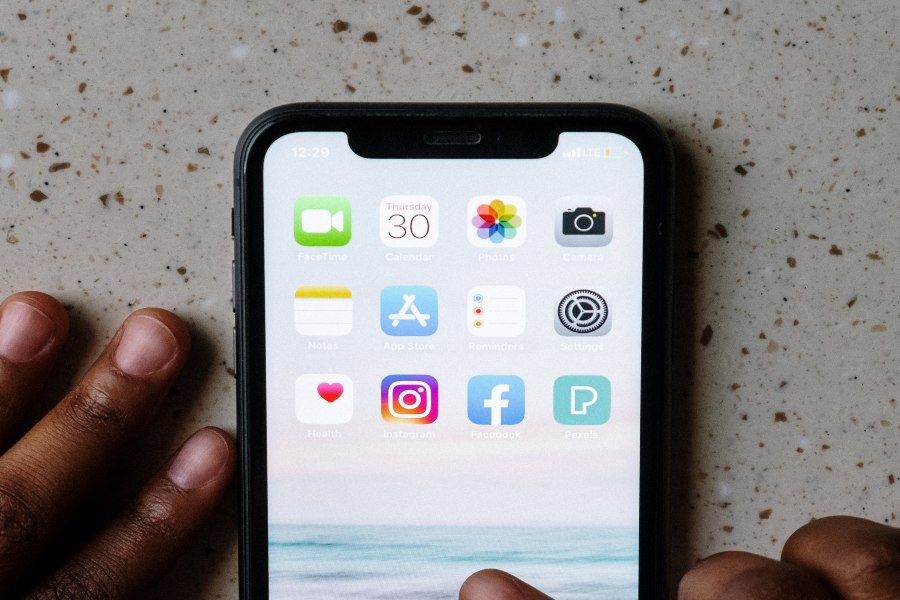

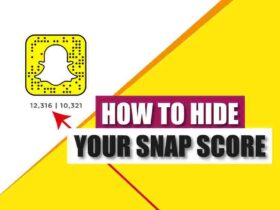







Leave a Reply